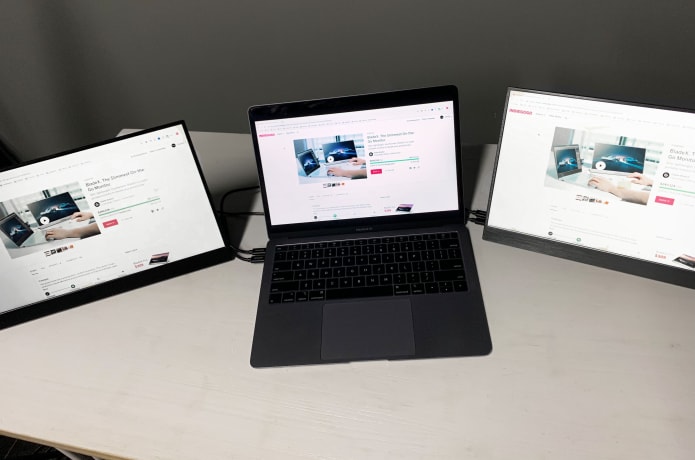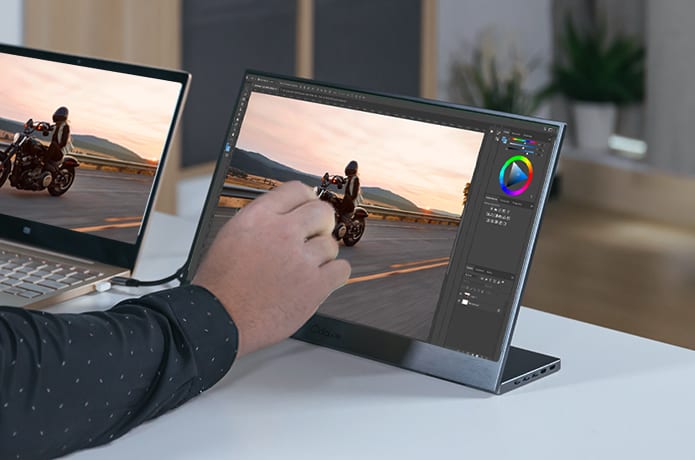![]()
Productivity experts all agree that adding a second external monitor is a huge advantage for work, study, design, or coding. A second monitor makes working with multiple documents and applications more efficient and helps overall workflow.
However, when you grow accustomed to the ease and efficiency of working on two monitors, you will find it difficult to adjust back to single monitor use during business trips or travel.
With the BladeX, this problem becomes a thing of the past.
BladeX is one of the most lightweight and compact on-the-go external monitors available today. At under 2 pounds, it is easy to store and travel with. It’s available in 1080P and 4K high definition versions and this 15.6” monitor promises to boost your productivity by up to 50%. The BladeX is notable for its super slim 4.5mm profile and makes the perfect travel companion. Just plug into it with USB-C or HDMI and you’re ready to work with the convenience of double monitors wherever you are!
![]()
![]()
![]()
![]()
Shoot by Allen Ngo from the Notebookcheck
![]()
![]()
![]()
![]()
![]()
![]()
With USB-C and HDMI ports, BladeX can satisfy your daily screen needs on the job in every situation. A slim and compact extension monitor that serves as your business and personal travel companion.
![]()
Working at home, on travel and double your productivity.
These days a lot of people prefer two monitors on their desks. BladeX is a super slim 1.89 lb. monitor, perfect for turning your laptop into an optimized desktop, but in a much more compact way. Wherever you go, you can always stay productive and on task.
-
Play Your Games On Big Screen
![]()
Play your favourite game console everywhere.
Wherever you go, simply plug in your gaming console or smartphone and start running your favorite games. Your games become larger, more detailed and easier to play.
-
Turn Your Smartphone Into A Laptop
![]()
Check emails and gaming on big screen.
Your smartphone* is an incredibly powerful computer. By connecting it to BladeX, you can do everything you can do on a laptop—and more. With desktop-class browsing, access to office applications, games, and email, the possibilities are limitless.
* You smartphone needs to support Type-c 3.1 function.
![]()
![]()
![]()
![]()
Working on your flight, coffee shop, and anywhere.
You can connect the BladeX to a laptop so that you can have a dual-screen setup to use at home or on-the-go. Or connect it to your smartphone or game console when traveling. It’s basically a big Surface Pro without a computer or a tiny TV without a tuner. Even share the screen with a colleague when working remotely. It’s a great way for colleagues and remote teams to collaborate, share and increase productivity.
![]()
![]()
Put this 4.5mm BladeX on our leather
With an ultra-slim 4.5mm profile, BladeX is ultra-light and ultra-portable. Traveling with a monitor has never been easier.
![]()
The on-board battery lets you work with it everywhere
Its on-board 3000mAh battery delivers a solid three hours use-time between recharges.
![]()
Touchscreen, USB-C PD charing and data transfer...
Type-C fast charging brings convenience and efficiency to your life. BladeX has two USB-C ports, one for PD charging and one for video input. The BladeX touchscreen works only with USB-C.
*BladeX 1080P supports touchscreen function through USB-C port.
![]()
![]()
Simply plug in Type-C/HDMI port, and you’re all good to extend your screen to BladeX. Laptop, iPad, smartphone, PlayStation4, NTD Switch, Xbox, you name it.
![]()
![]()
Versatile extension working mode
It broadens the view and assists with multi-tasking. You can either extend the monitor to create more productive desktop space or mirror the monitor to share the screen.
![]()
Vertical mode for better reading ...
It stretches out the view for document reading, coding, and other extended applications.
![]()
Flat down the BladeX to watch video or drawing...
Lay the monitor down flat for a more comfortable watching/writing/drawing position, or when it’s time for entertainment!
![]()
![]()
![]()
![]()
![]()
Collected by Allen Ngo from the Notebookcheck
![]()
![]()
![]()
![]()
![]()
![]()